Follow the steps below to enter a WC claim for an employee.
START HERE
Make Sure the Employee Has a Default WC Code Assigned
1. Navigate to the employee's information record.
To quickly navigate to an employee record, you can search for them by name in the Search field at the top of the main menu.
If you need to do this for many employees, you can Mass Edit (if enabled).
2. Click the Employee HR tab and find the Pay Information area. In the Default Workers Comp Code field, select a code. You can Search  for those available to you.
for those available to you.
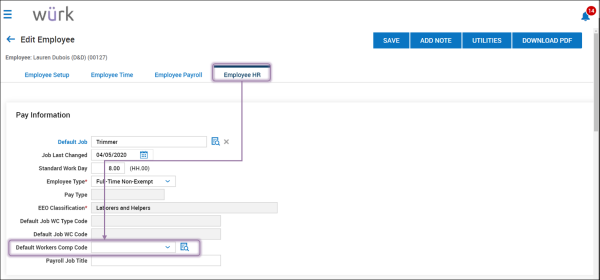
3. SAVE.
Enter a WC Claim For an Employee
4. From the main menu, search for workers and click the Workers Claims search result (or navigate to Team>HR>HR Maintenance>Workers Claims. Click ADD NEWand enter the Employee’s name and the Injury date.
You will not be able to add a claim if the employee is missing their default WC code from the steps above.
5. On the next screen, complete all required fields for Claim, Injury, Incident, Work Info, Claim Handling and Financial Recording.
6. SAVE.
Complete OSHA Reports For Each Type of WC Claim
7. Once all Workers Claims are entered into the system, you can find these government reporting forms under Team>HR>Forms>Government Forms:
- OSHA 300 (shown below)
- OSHA 300A
- OSHA 301
8. Click ADD NEW to complete a reporting form for the corresponding type of claim you are logging.
Each form can pre-populate with claims when you click on Populate Form.
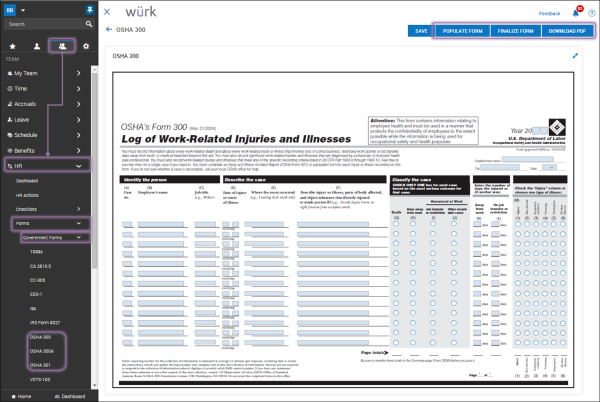
9. Click FINALIZE FORM.
10. Then you can DOWNLOAD the CSV and import it into the appropriate OSHA website.


